Model Data
Daylight savings
Daylight savings means that for some airports, 02:00 is instantaneously advanced to 03:00 OR when reaching 02:00 the time instantaneously becomes 01:00. This usually occurs in March and October of each year. However, there are times when the change does not take place, or the time change is only 30 minutes. Some airports are affected by it, some are not.
This makes estimating sleep periods and fatigue even more difficult as duties can be extended by an hour or reduced by an hour in clock hours from their length of elapsed time. Consequently, a 10- hour duty may be reduced to a 9-hour duty in clock hours despite being 10 hours long or extended by an hour in the same manner.
SAFE takes the hours provided as input and adjusts the length of the duty in its algorithms, knowing the adjustment to be made.
The model accepts multiple types of data. However for ease of understanding, we can divide them into two types
Mandatory data
As the data incorporated into the SAFE and CARE models is significantly large and comprehensive, the models will automatically insert the appropriate sleep pattern of the average pilot or cabin crew around the duties defined at the input.
However, you will have to be mindful of the required fields. The required fields are relatively few. You can find the description of the data along with the mandatory fields in our help centre. You can either see the Table of Properties tab or the page corresponding to the action you desire to take to learn more.
When connected using one of the API options, the data structure will already be pre-programmed for transmission.
Optional data
Providing data for the mandatory fields is sufficient for normal operations. However, there are other features in SAFE and CARE that can be used to improve granularity of the consequent analysis when populating the models. Here is a brief overview of those features.
Partial augmentation
Partial Augmentation feature allows you to send data for duties that have part of them augmented e.g. a pilot flying 2-crew domestic feeder flight who had a follow up duty of a long- haul 3 or 4 crew flight. The purpose of this feature is to place the in-flight sleep periods in the augmented part of the duty.
Accordingly, SAFE recognises the times and dates (in case of overnight flights) of the augmented part of the duty and puts the appropriate sleep period there. It assumes the times outside of these specified to be 2-crew operations.
The following fields are associated with this feature. You can also read about them in the Table of Properties tab or the page corresponding to the action you desire to take.
- On Partial Augmentation date: The date of the duty where augmentation starts.
- On Partial Augmentation time: The time within the duty where augmentation starts.
- Off Partial Augmentation date: The date of the duty where augmentation finishes.
- Off Partial Augmentation time: The time within the duty where augmentation finishes.
In-duty rest
With at most two sectors, SAFE and CARE will distribute the in-flight sleep period for augmented crew and cabin crew automatically using the Sleep Count feature. The models understand that each pilot will have a defined rest period allocated to them during either the single flight or a specified sector. But, when the crew is flying more than two sectors flown with augmented crew, there was a risk that the model's automatic sleep-period distribution could overlap with any mid-duty landing and take-off.
To avoid the risk, from version 6.2, we introduced a new feature to allow the user to define up to two in-duty rest periods in any duty period. Choosing this feature will override any automatically calculated in-flight sleep periods for augmented crew and position the in-flight rest period within the start and end time you have defined for an appropriate sector.
How is the In-Duty Rest feature different from the Add Sleep feature?
The Add Sleep feature permits you to add a sleep period of any length on any part of the display, both, on duty and outside duty. However, once you have added a sleep period, you can't choose another. When you choose this action, SAFE will automatically assume that the sleep class permitted good quality sleep i.e., a home/hotel bed or Class 1 bunk.
On the contary, the In-Duty Rest feature, is only available for in-duty rest. However, you can choose any of the Class 1 to Class 4 sleep accommodation options.
The purpose of this feature is to support operations that require augmented crew to complete duties flying through more than one sectors. It can also be used to calculate possible sleep periods for 2 pilot operations where split shifts with waiting times of say, around 3 hours or longer between flights, exists. Pilots can use this waiting time for sleep if suitable accommodation is provided.
Rest but not sleep
This feature defines the REST period: not the SLEEP period. SAFE will calculate the SLEEP when given the start and finish of the REST period.
This feature allows you to:
- define the periods where the crew are likely to be able to take their rest (the start and end times). SAFE will calculate the timing and amount of sleep likely within that REST period automatically.
- define any IN-DUTY REST period, which is useful for operations that contain split shifts or for multisector augmented duties where careful positioning of any in-flight rest is required. SAFE/CARE will take these defined periods and calculate the likely sleep obtained within these limits.
To activate this feature using a spread sheet, the appropriate columns defining the start and end time of each rest period must be completed and a signal given to SAFE to use these by completing the in-flight sleep fields - Sleep Count, Sleep Order, and Sleep Class. You must either leave the Sleep Order field blank or set it to 1. If the duty is a split shift for two pilots, Split Shift field must also be set to 1.
The following fields are associated with this feature. You can also read about them in the Table of Properties tab or the page corresponding to the action you desire to take.
- First rest start date: The date within the duty where the first rest period starts.
- First rest start time: The time within the duty where the first rest period starts.
- First rest finish date: The date within the duty where the first rest period finishes.
- First rest finish time: The time within the duty where the first rest period finishes.
- Second rest start date: The date within the duty where the second rest period starts.
- Second rest start time: The time within the duty where the second rest period starts.
- Second rest finish date: The date within the duty where the second rest period finishes.
- Second rest finish time: The time within the duty where the second rest period finishes.
Duty type
The Duty type feature has only one function at present, and that is to identify standby duties. All other duties will be set as Active Duties by default.
Standby duties are not operational duties. If the aircrew are tired, they will sleep over the start or end of any standby duty. Aircrew are likely to start or continue their normal sleep habits and timing despite being on standby duty.
If the duty was an operational duty, not a standby duty, the aircrew would awaken at least (normally) 2 hours or so before the start of duty to allow 1 hour of personal preparation time (shower, dress etc) and 1 hour for commuting to the airport. Our current version of the models allow you to configure the personal preparation time and commute times for each duty.
To identify the standby duty, assign crew complement to 2; sectors to 0; start and end airport codes to the same code as the nearest/normal airport on the same time zone and enter ‘3’ into the Duty type field.
Duty types 1 and 2 are reserved for future enhancements.
Fleet and Rank
The Fleet and Rank fields are provided to add labels to each duty. Fleet is used to identify the aircraft type such as A350 whereas Rank is used to identify the rank of the aircrew – Captain, First Officer, Flight attendant. These are labels only and the user can enter any string of characters to define these fields.
The purpose of this field is to allow a way of sorting the data sets in HARVEST to pull out all Captains or all Flight attendants for analysis by rank and fleet. If you are not using HARVEST, you can ignore these columns.
Want to know more about Harvest?
For information on HARVEST, please go to www.frmsc.com or email info@frmsc.com.
Variable workload
Normal workload is calculated for both cabin crew and plots using a proxy which is the number of sectors flown. The workload for cabin crew is mostly during the cruise phase whilst the main workload of the cockpit crew is on take-off and landing. If the more sectors are flown in any duty, the more workload is increased for both occupations.
However, this increase is not the same for both occupations and the amount of additional workload for each additional sector flown is not linear. While the pilot may find bad weather, Category C airports and aircraft malfunctions challenging, cabin crew will find the service provided to unruly passengers even more challenging. Consequently, when challenges increase, the workload increases.
Workload:Sector curve is not linear
Please note that the workload for 4 sectors is not double that of 2 sectors – the workload/sector curve is not linear.
The Workload field in the upload spreadsheet can be used to alter to calculated workload caused by some environmental factor like bad weather or passive passengers. The range is -50% to +100%. The calculated workload can be reduced by up to half the calculated value or increased by 100% of the calculated value.
Personal preparation time and commute time
Previously, SAFE and CARE assumed that the aircrew will awaken a minimum of 2 hours before start of duty to allow 1 hour for preparation time (shower, dress etc) and 1 hour for commuting to check- in at the airport. Currently, this is a fixed rule which is ignored if the duty is a standby duty.
From version 10, these two time periods have become user-defined although the default is set to one hour for each activity. The administrator may set the default to any other default they wish in the appropriate place in the ADMIN screen.
The preparation time and commute timings can be changed for any duty in SAFE and CARE. The two columns can be individually set for a minimum of 15 minutes with the maximum time constrained by the total of the preparation time PLUS the commute time.
This maximum for the sum of both events is 5 hours, which allows one event to be set for say, 15 minutes whilst the other can be as high as 4 hours 45 minutes. Similarly, both can be set for 2hours and 30 minutes each to equal the maximum of 5 hours in total.
Cabin Crew Sleep Pattern
The CARE model offers 4 different sleep patterns for cabin crew. These sleep patterns instruct the models to automatically generate sleep for the cabin crew duty. Each pattern generates a different output from our sleep algorithm. Follow the links below to learn more about each pattern. For an overview of the sleep pattern settings, see Reference chart.
- Pattern 0 - Normal Long-Haul Pattern 1 or 2 sleep periods
- Pattern 1 - ULR Pattern 1 or 2 sleep periods, short service
- Pattern 2 - ULR Pattern 1 sleep period, 50% cruise phase
- Pattern 3 - ULR Pattern Main Crew 1 or 2 sleep periods
Pattern 0 - Normal Long Haul Pattern 1 or 2 sleep periods
Use this pattern for flights where cabin crew operate in a long-haul duty comprising one or two sectors. This pattern assumes the cabin crew delivers service together and rests in turn between duty.
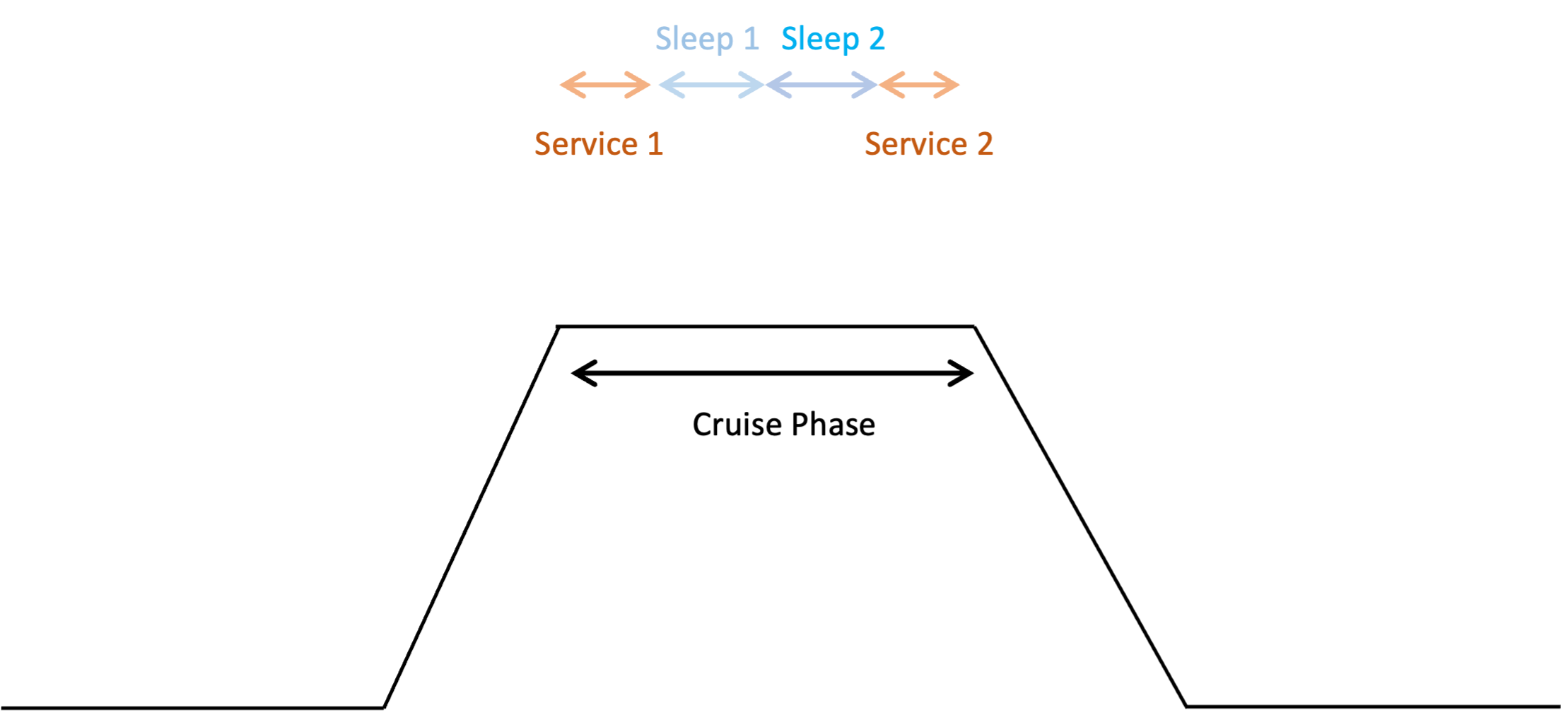
When creating a duty for cabin crew you must use the following reference to use this pattern. Set:
- Crew composition to Cabin Crew
- Cabin Crew Sleep Pattern to Normal Long-Haul Pattern 1 or 2 sleep periods
- Sleep Count to 1
- Sleep Order to 1st or 2nd
- Sleep Class to one of the following:
- Class 1 - Bunk
- Class 2 - Cabin seat: 40 degrees or more recline
- Class 3 - Flight deck seat
- Class 4 - Economy seat: Less than 40 degrees recline
- Class 5 - Jump seat
Pattern 1 - ULR Pattern 1 or 2 sleep periods, short service
Read this pattern as standard long-haul operations with augmented cabin crew and shorter services.
Reduced sleep times for shorter flight
Using this pattern will result in increased time for cabin crew sleeps for ultra-long haul duty. But it will give less sleep time for flights where cabin crew operate in a flights shorter than 6-7 hours.
This pattern works for duty comprising one or two sectors only with a single in-duty rest period. It allows for slightly reduced service times at the start and end of the flight because augmented crew will deliver and clear up the service faster, thereby providing an enhanced rest opportunity.
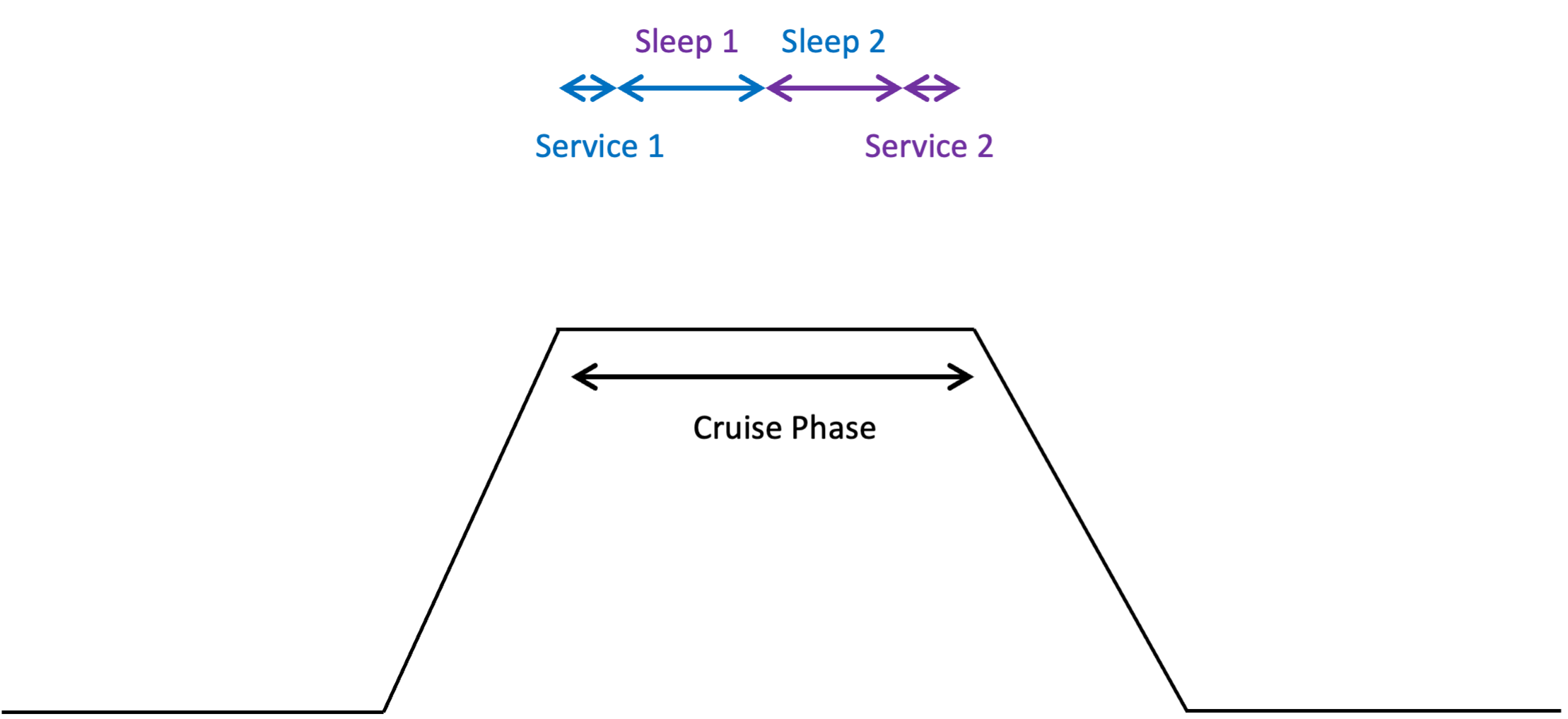
When creating a duty for cabin crew you must use the following reference to use this pattern. Set:
- Crew composition to Cabin Crew
- Cabin Crew Sleep Pattern to ULR Pattern 1 or 2 sleep periods, short service
- Sleep Count to 1 or 2
- Sleep Order to 1st or 2nd
- Sleep Class to one of the following:
- Class 1 - Bunk
- Class 2 - Cabin seat: 40 degrees or more recline
- Class 3 - Flight deck seat
- Class 4 - Economy seat: Less than 40 degrees recline
- Class 5 - Jump seat
Pattern 2 - ULR Pattern 1 sleep period, 50% cruise phase (not recommended for two sleep periods)
Read this pattern as long haul and ultra-long haul flights with one sleep period for 50% of the cruise phase.
This pattern calculates rest periods for cabin crew during flights without a designated service period. It assumes the crew operates on a two-shift system during a single-sector, ultra-long-haul flight. The crew is allotted two rest periods: the first occurs in the initial half of the cruise phase, following service delivery, and the second takes place in the latter half of the cruise phase, prior to the next service delivery.
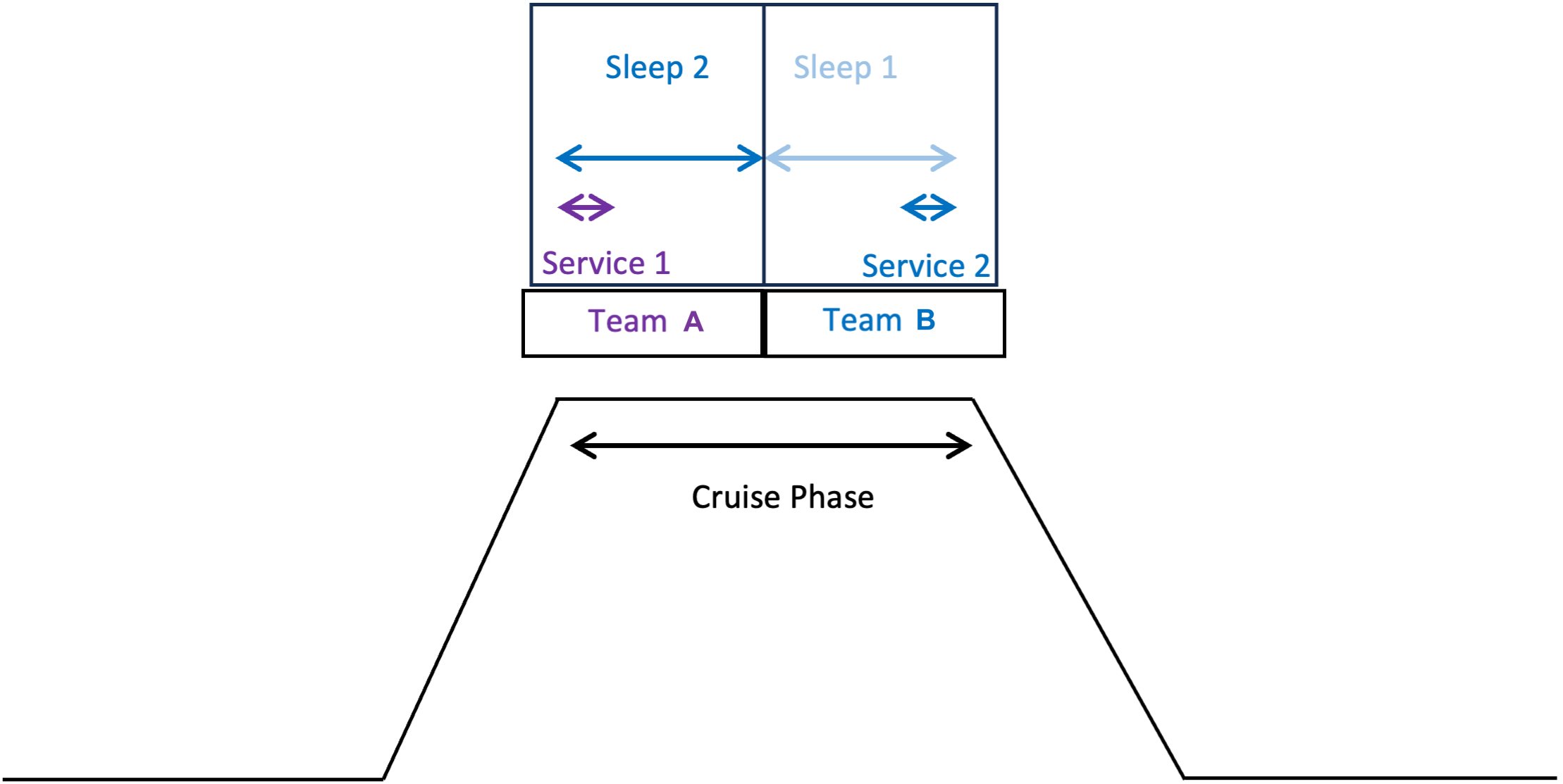
When creating a duty for cabin crew you must use the following reference to use this pattern. Set:
- Crew composition to Cabin Crew
- Cabin Crew Sleep Pattern to ULR Pattern 1 sleep period, 50% cruise phase
- Sleep Count to 1
- Sleep Order to 1st
- Sleep Class to one of the following:
- Class 1 - Bunk
- Class 2 - Cabin seat: 40 degrees or more recline
- Class 3 - Flight deck seat
- Class 4 - Economy seat: Less than 40 degrees recline
- Class 5 - Jump seat
Pattern 3 - ULR Pattern Main Crew 1 or 2 sleep periods
Read this pattern as long haul and ultra-long haul flights with augmented crew and one sleep period between services.
This pattern is designed for ULR flights, and assumes an augmented cabin crew. As the crew are augmented, service is provided quickly giving more time for rest between services.
The time between services is split into 4 sections, with half of the crew taking the first rest opportunity and the other half being allocated the second rest opportunity.
Two rest periods for each team are provided, just as for pilots, given that there is enough time during this long ULR flight for all crew to take two rest periods. The difference, though, is that the first rest period for both teams will be unequal with the first rest period being shorter than the second rest period.
Crew will be rested before the duty, so, after the first service, the amount of time normally allowed for sleep during the first rest period will be a lot more than the sleep that is likely to be achieved. However, for the second rest period, the crew will be a lot more tired and able to sleep for longer.
Consequently, the first rest opportunity is reduced to better match the time required to achieve the likely sleep at that time, leaving a longer period for longer sleep to be achieved later in the duty when the crew are a lot more tired.
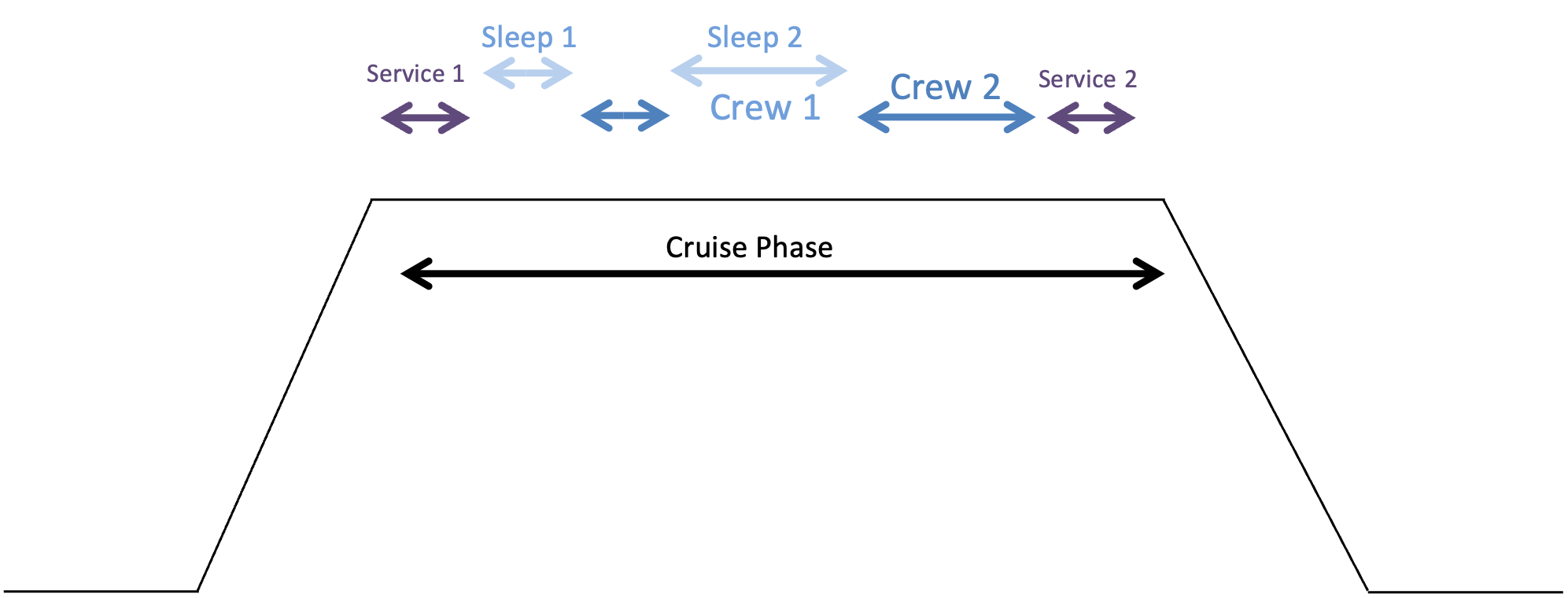
When creating a duty for cabin crew you must use the following reference to use this pattern. Set:
- Crew composition to Cabin Crew
- Cabin Crew Sleep Pattern to ULR Pattern Main Crew 1 or 2 sleep periods>12hr duty, 2 rest periods, short then long
- Sleep Count to 2
- Sleep Order to 1st
- Sleep Class to one of the following:
- Class 1 - Bunk
- Class 2 - Cabin seat: 40 degrees or more recline
- Class 3 - Flight deck seat
- Class 4 - Economy seat: Less than 40 degrees recline
- Class 5 - Jump seat
Reference chart for sleep pattern settings
| Sleep pattern | Pattern 0 | Pattern 1 | Pattern 2 | Pattern 3 | |
|---|---|---|---|---|---|
| Pattern data entry | 0 | 1 | 2 | 3 | |
| Crew Composition | Cabin Crew | Cabin Crew | Cabin Crew | Cabin Crew | |
| Sleep Count | 1 | ||||
| 2 | |||||
| Sleep Order | 1st | ||||
| 2nd | |||||
| Sleep Class | Class 1 - Bunk | ||||
| Class 2 - Cabin seat: 40 degrees or more recline | |||||
| Class 3 - Flight deck seat | |||||
| Class 4 - Economy seat: Less than 40 degrees recline | |||||
| Class 5 - Jump seat | |||||
Activities
While the overall duty may be too fatiguing, it is possible for you to look at the activities, determine that the fatigue score at the end of the last flying sector is within the risk envelope and accept the duty as safe to fly. However, you must be vigilant that the pilot does not drive home on landing if he is fatigued given that a duty of care still exists, and most road accidents occur within 20 minutes from home.
Often when a fatiguing duty is identified, it is interesting and useful to have an overlay on the duty display to show the positioning of each activity within a duty. To tag activities against a schedule, FRMSc allows you to upload a file containing the activities within the schedule. The following activity types are accepted.
Activity description is free-form field
- Activity description is a free form field. You need not enter the activity code in the description. You can use the field to to add your own descriptions of the activity. Most users enter the flight number or start and end airport codes in the description field .
- The Code shown below will be used in the display as a shorthand label for the activity.
| Activity | Code |
|---|---|
| Check in | CHKI |
| Flight | FLT |
| Waiting time | WTT |
| Time at hotel | HTL |
| Positioning | POS |
| Commuting | COM |
| Simulator duty | SIM |
| Ground duty | GND |
| Check out | CHKO |
| Standby duty | STD |
| Vacation | VAC |
| Day off duty | OFF |