Archive
Limited access
Only administrators or users with appropriate permissions can view this screen.
To view the Archive screen, click Archive from the menu panel.
The Archive screen lets you archive a roster analysis so that you can keep the data for future references. Archived rosters however can't be analysed or processed.
Archiving a roster will remove it from the Rosters screen and reduce the total number of active duties held by this instance. This feature can be used as a workaround to continue processing rosters without increasing the duty limit for this instance. In this guide, we will see how to manage archives.
Archive a roster
To archive a roster:
- Goto the Rosters screen.
- Search and select the roster you want to archive.
- From the control panel that appears on top of the roster analysis, click the Delete/Archive Roster icon and select Archive Roster.
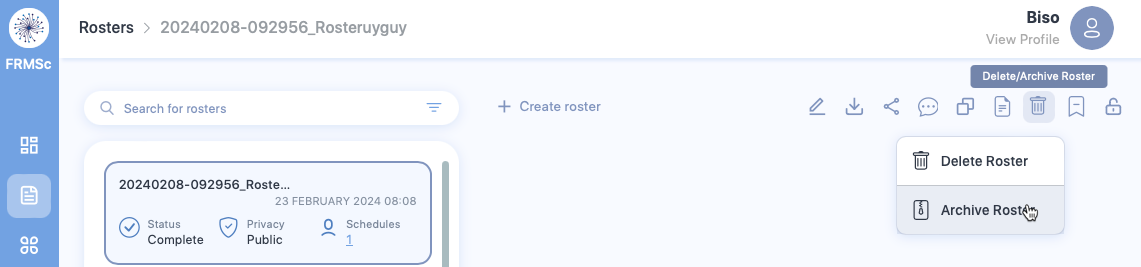
- A confirmation box will appear. Click Archive to archive the roster.
View an archived roster
You can view an archived roster from the Archive screen. You can either use the search bar in the Archive screen to search for an archived roster or scroll through the list of archived rosters to view the roster you want.
Unarchive a roster
You can unarchive a roster from the Archive screen. To unarchive:
- Search and select the roster you want to unarchive.
- Click the Unarchive icon.
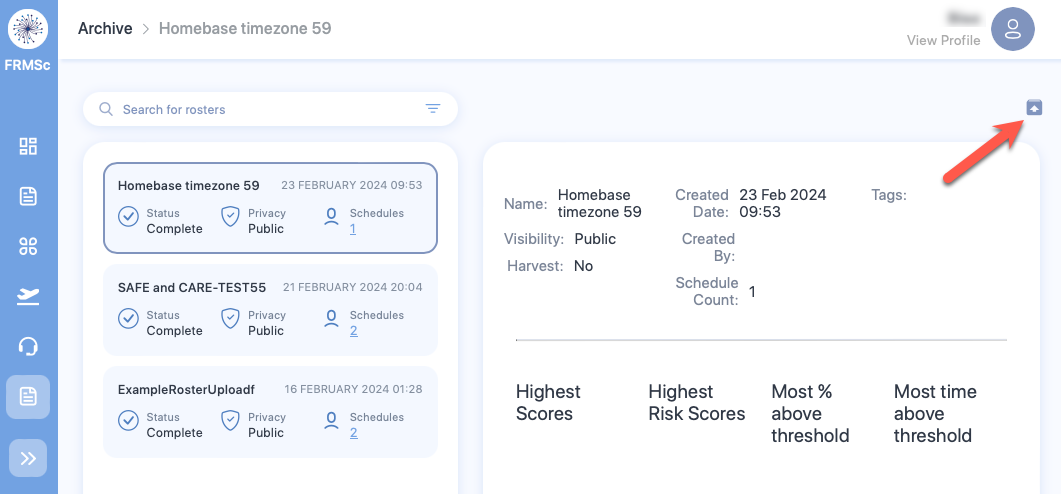
- A confirmation box will appear. Click Un-archive to unarchive the roster. An unarchived roster will appear as an active roster in the Rosters screen.