How to work with rosters
Scope of this guide
This guide is focused on working with rosters using the SAFE web application. If you want to learn about API interactions see FRMSc API documentation or Apps.
You can manage rosters through the Rosters screen.

You can perform the following actions through this screen.
Create a new roster
Create manually
The workflow
Creating roster is the initial step in a larger workflow. The steps below isolate creating roster from that workflow. To learn how to create a new roster as part of the entire workflow, see the Individual entry method in the How to load data into SAFE guide.
To create a new roster manually:
-
Click the + Create Roster button to create a new roster.
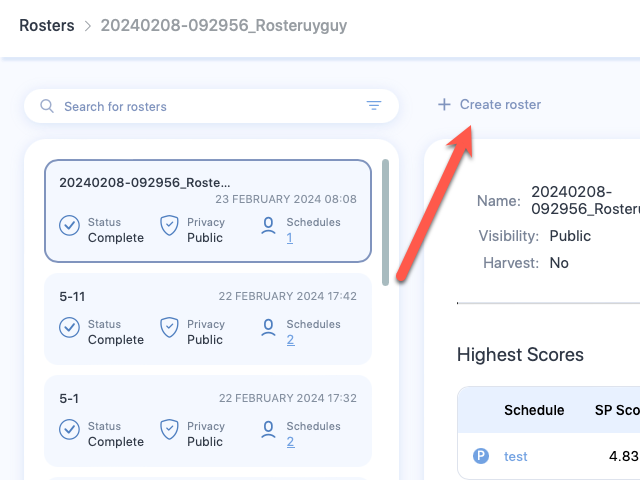
-
The Create Roster screen appears. Click Construct manually.
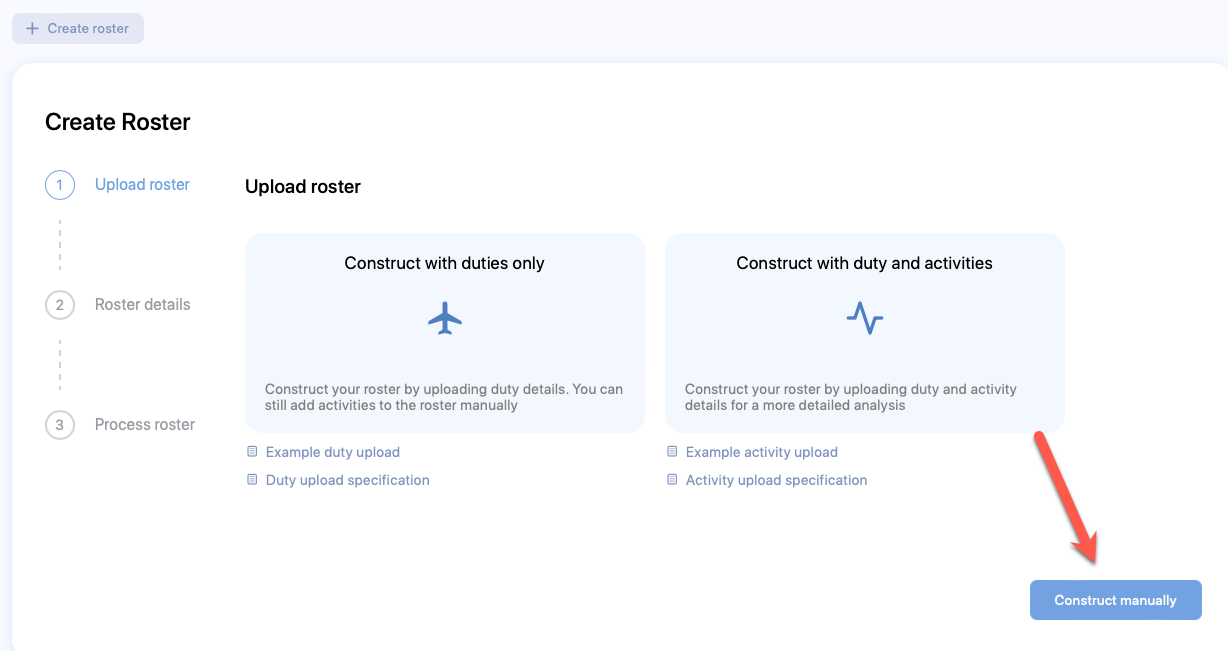
- Enter the values into the property fields. See Roster properties for more information on each property.
- Click Next. Your roster will be created.
- The Create schedule form will appear. You can continue adding a schedule to the newly created roster, following the entire workflow or cancel the form to return to this roster later. If you are returning to create a schedule and seek a guide, see Create a schedule manually.
Create by bulk upload
To create a roster by bulk upload method, see the Bulk upload method in How to load data into SAFE.
View a roster
There are multiple ways to view or search a roster. However, we recommend that you familiarise yourself with the roster card first.
Roster card
A roster card is an item that represents a roster in the roster list. It shows you key details about the roster. See below for an image of the roster card and the description of each label (numbered) on it.
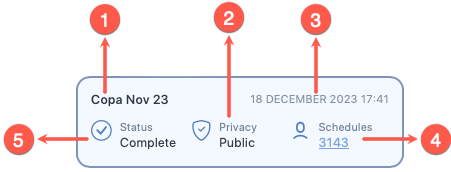
- The name of the roster
- The visibility of the roster
- The date this roster was uploaded or created
- The total number of schedule data in this roster
- The status of processing for this roster
Simple search
Type the roster name in the Rosters screen's search bar to search for a roster. Then, click on the card associated with the roster to open it and view its details.
Advanced search
You can perform an advanced search on your roster list. To perform an advanced search:
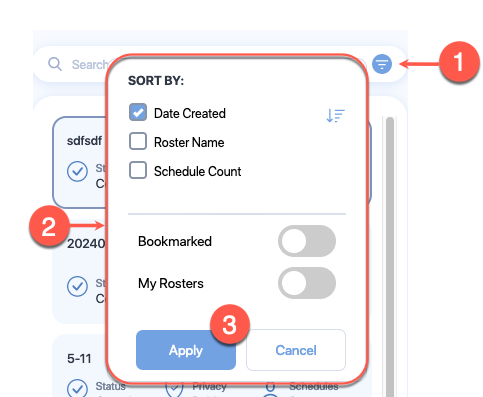
- Click the Advanced Search icon at the end of the search bar.
- Search options appear that allow you to make search adjustments. See the Advanced search properties below for more information on each property.
- Click Apply.
- Click on the card associated with the roster to open it and view its details.
Scroll roster list
You can also scroll through the list of rosters to find a roster. Click on the card associated with the roster to open it and view its details.
Roster analysis
See Roster analysis for more information.
View schedules
To view schedules associated with a roster, you must be in the Rosters screen. Follow the steps below to view a schedule.
- Find the roster, whose schedule you want to view.
- On the roster card that appears on the list of rosters, click the link below the schedule. This number on that link is the total number of schedules associated with that roster.
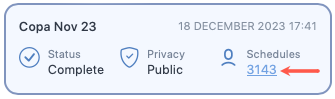
- The Schedules screen will open showing a list of schedules associated with that roster.
Share a roster
You can share private and public rosters. You can share a roster with colleagues in the same organisation, SAFE and CARE licencees in different organisations, and individuals, who are outside your organisation, without SAFE and CARE licence. However, restrictions apply.
If you share a roster, private or public, with someone within your organisation or SAFE and CARE licencees in different organisations, they will get a copy of the roster, which they will own. They can't edit the original but they can edit the copy.
A recipient who is neither a licenced user of SAFE and CARE nor a colleague, they can only view but not edit the copy of the roster. To help you understand these restrictions, we have prepared a roster share matrix (shown below).
How to share roster?
Edit a roster
See roster control bar.
Delete a roster
See roster control bar.
Access the roster control bar
Access control
Only the user who locked a roster can unlock the roster, except for administrators.
The roster control bar appears on top right of each open roster. The control bar features a rich set of icons that control various functionalities related to the roster.
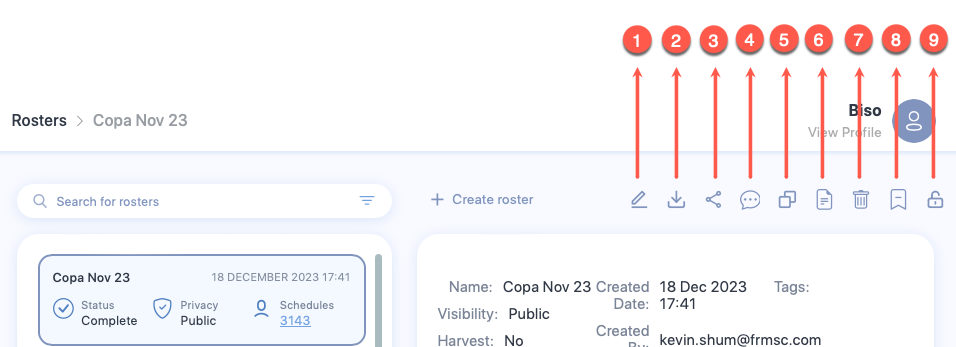
- The Edit icon lets you edit the roster properties. See Roster properties for a list of properties that you can edit.
- The Download icon lets you download the roster analyses. If you click on this icon, the Download Roster box appears which lets you choose the format of the files that you want to download. Upon continuing, a folder containing multiple files is downloaded. These files will contain the following data.
- Schedule
- Alertness
-
The Share icon lets you share the roster with people in your company. If your company administrator has enabled sharing externally for you, you can also send the roster analyses in an email to the people outside of your company. See Share a roster for more information.
How to share roster?
-
The Comment icon lets you add a comment to the open roster. If you click on this icon, the Comment box appears which lets you view existing comments in the roster or add a new comment in the roster.
How to add comments to a roster?
-
The Copy icon lets you create a duplicate of this roster. If you click on this icon, the Copy Roster box appears. You need to change the title of the Roster and click Copy to create a duplicate roster.
- The Generate roster file for upload icon, unlike the Downloads icon, downloads only the roster data but not the analysis so that you can use the roster data to upload to a different instance that your company operates. If you click on this icon, the Generate roster box appears which lets you download the roster data as CSV.
- The Delete/Archive Roster icon produces a dropdown menu that has two options - Delete Roster and Archive Roster.
- If you click on Delete Roster, you will be prompted to confirm your action. If you confirm the delete action, the roster will be deleted from your instance and the rosters list will refresh to remove the roster.
- If you click on Archive Roster, your roster will be archived. See Archive screen for more information on archived roster.
- The Bookmark icon attaches a small bookmark icon on top of this roster's card. You can view the icon on top of this roster's card when you search for this roster. Bookmarking a roster lets you search the roster using the Advanced search.
-
The Lock icon lets you control any new changes to this roster. If you click on this icon, a lock will be placed disabling anyone to change the roster. After a lock is placed, this icon will be replaced by the Unlock icon. If you click on the Unlock icon, the roster can be changed.
How to lock or unlock a roster?
Table of properties
Roster properties
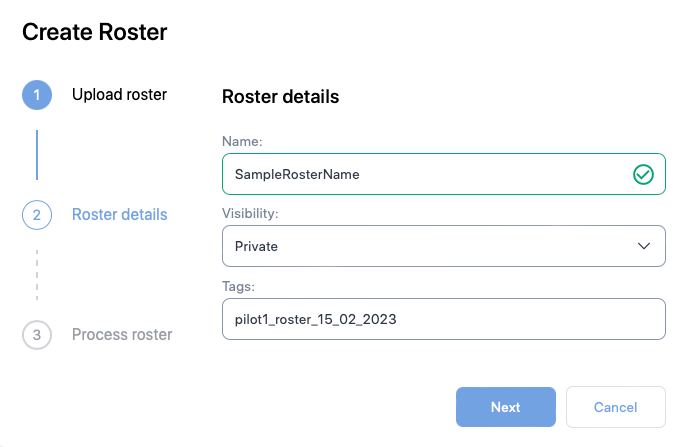
| Property (* required) |
Description |
|---|---|
| Name* | The name of the schedule. Usually the identifier of the pilot or the crew member e.g., employee number |
| Visibility | If other users should not be able to see the roster, choose Private else choose Public |
| Tags | The label attached to the Roster which can be used to group rosters together. |
Advanced search properties
| Property controls | Property | Description |
|---|---|---|
| Sorting | Date Created | Check this box to sort the rosters by the date they were created. It is the default sorting option. You can also see descending sort ( |
| Roster Name | Check this box to sort the rosters by their names. You can also see descending sort ( |
|
| Schedule Count | Check this box to sort the rosters by the number of schedules in a roster. You can also see descending sort ( |
|
| Roster visibility | Bookmarked | Enable this property to only show bookmarked rosters. |
| My Rosters | Enable this property to only show rosters that you created or uploaded. |