Menu panel
You can see the menu panel on the left edge of the browser window in the SAFE web application after a successful login.
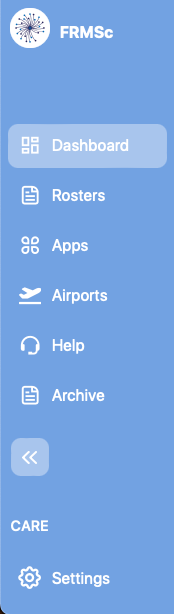
The menu panel in the SAFE web application is the central control that allows you to navigate through different functionalities offered in the SAFE application. If you have the required permissions you will see the following menu items on the menu panel.
- The Dashboard menu item lets you access the Dashboard screen.
- The Rosters menu item lets you access the Rosters screen.
- The Apps menu item lets you access the Apps screen.
- The Airports menu item lets you access the Airports screen.
- The Help menu item lets you access the Help screen.
- The Archive menu item lets you access the Archive screen.
- The Expand/Collapse menu item lets you expand or collapse the menu panel.
- The expanded view will show the icons for each screen along with their names.
- The collapsed view will reduce the menu panel width, hiding the names of the screens and showing only the icons.
-
The label that reads CARE lets you switch between the CARE and SAFE models.
Switching between models
Depending on the models you have subscribed to, the text on this label will change. However, the action you can perform using this menu item will be the same. It will let you switch between different models.
-
Settings menu item lets you access the Settings screen.