Sleep properties
You can find these properties when managing sleep to a duty.
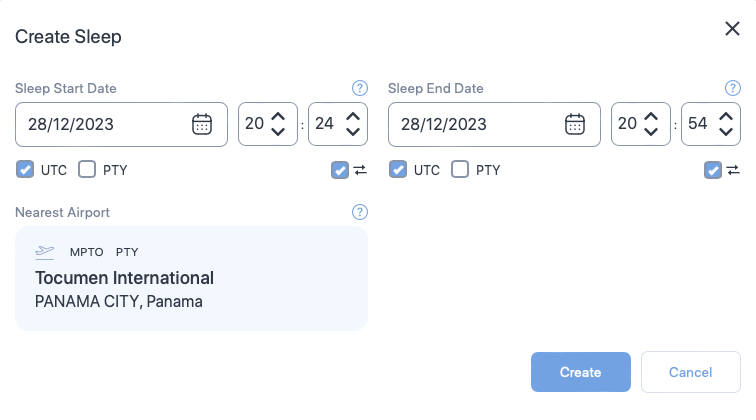
| Property | Description |
|---|---|
| Sleep Start Date Time | The date and time the schedule started their sleep opportunity. |
| Sleep End Date Time | The date and time the schedule ended their sleep opportunity. |
| Time zone selector check boxes | Select the time zones for the sleep start and end date times. You will see a separate set of time zone selector check boxes below Sleep Start Date Time and Sleep End Date Time. Selecting time zone for Sleep Start Date Time or Sleep End Date Time doesn't automatically select the time zone for corresponding Sleep End Date Time or Sleep Start Date Time.
|
| Time zone lock check boxes | Select this property if you want the web application to automatically convert your entered dates and times to match your time zone selection when swapping between UTC and local time zones. |
| Nearest Airport | The start or end airport that is nearest to this sleep opportunity. You cannot change this property. The nearest airport is determined by the position of your cursor on the fatigue chart when you add a new sleep.
|