How to load data using SAFE web application
There are multiple ways to upload roster data to SAFE and CARE models. You can either setup Apps, use SAFE web application, or call the SAFE APIs to load data into SAFE.
In this guide we will focus on loading roster files in SAFE and CARE format into SAFE using the SAFE web application. For this approach, you can choose between two methods - individual entry and bulk upload. This guide will walk you through both those methods in detail.
Individual entry
Individual entry is one of the easiest way to submit data to SAFE analysis. The step-by-step wizard will allow you to enter the roster data, limiting errors during data input. To manually submit individual roster entry into SAFE, follow the steps below:
- Navigate to the Rosters screen using the menu panel.

- Click + Create roster
- Click Construct manually
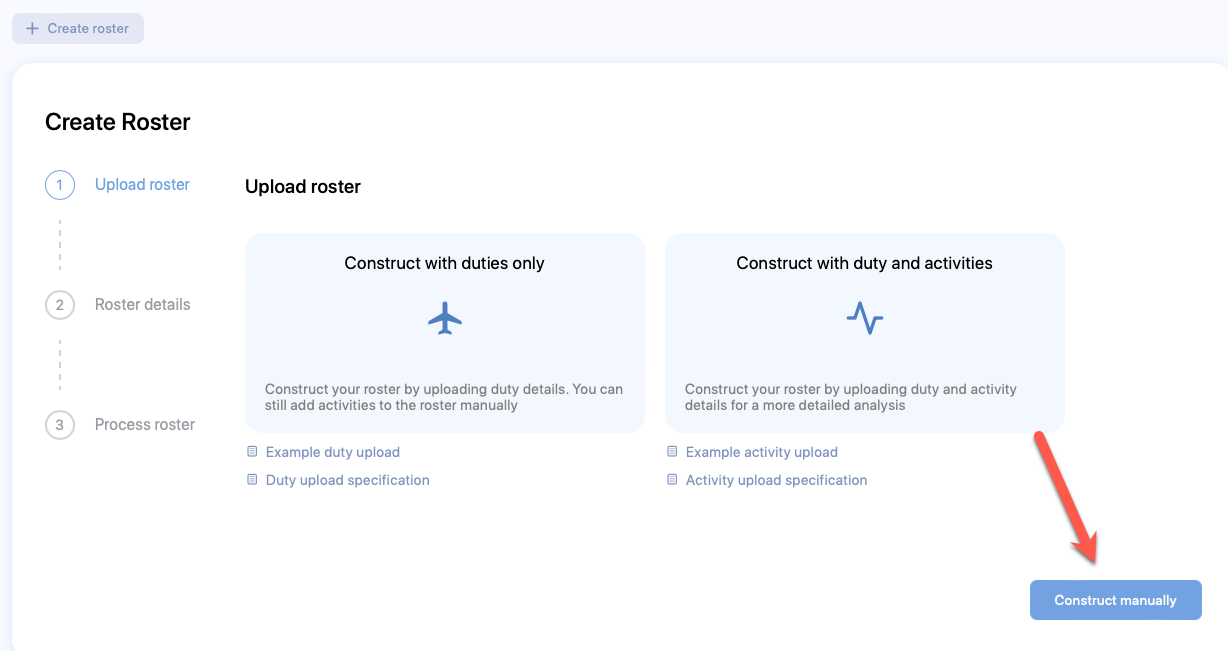
- The Create Roster form will appear. Enter relevant values in the available fields. Refer to the Tables of properties section below for more information.
- Click Next
- The Create Schedule form will appear. Enter relevant values in the available fields. Refer to the Tables of properties section below for more information.
- Click Submit.
- The Create Duty form will appear. Enter relevant values in the available fields. Refer to the Tables of properties section below for more information.
- Click Create
- The Fatigue chart will start showing immediately.
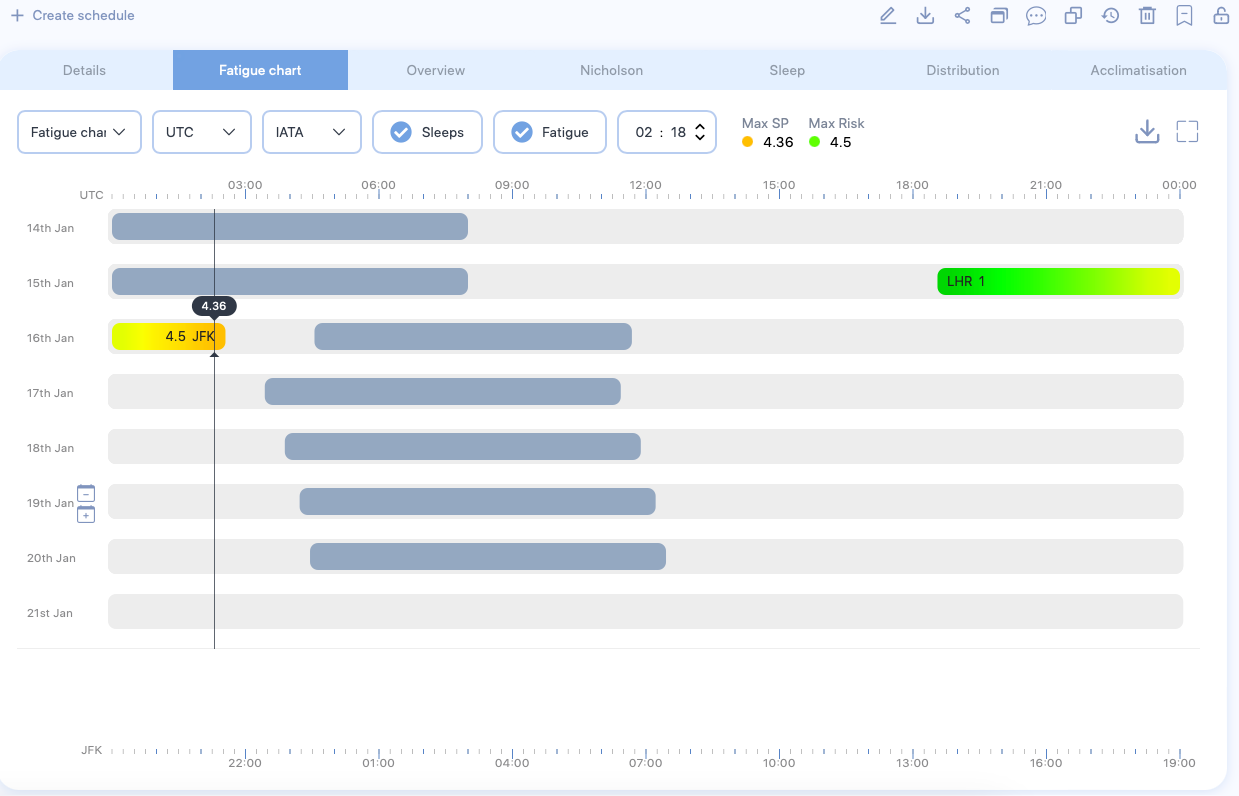
To add more duties to a schedule, right click on the day and select Create Duty. Repeat Step 8 to create duty.
To add additional schedules for more personnel, click + Create Schedule located above the chart. - Right click on the duty and select Activities to start adding activities to the duty.

- The Activities pop-up form will appear. Click on the + icon.
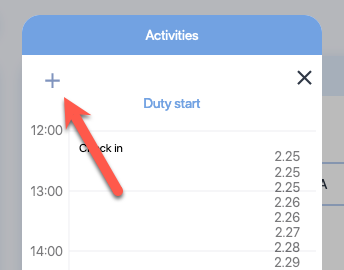
- The Create Activity form will appear. Enter relevant values in the available fields. Refer to the Tables of properties section below for more information.
- Click Create and close the Activities pop-up. The Fatigue chart will update. Continue adding more activities and duty to refine the results.
Bulk upload
Example CSV or Microsoft Excel (.xlsx) files
Download the example files for Duty (csv and .xlsx) and Activities (csv and .xlsx) here.
Alternatively, you can view the order and column names of the files in the Duty file specification and the Activity file specification sections. You can also see Where to get file formats document to learn about additional places you get the file formats from.
Bulk entry is one of the fastest way to submit data to SAFE and CARE using the web UI. Using the CSV or Microsoft Excel file, you can submit multiple schedules data at once, reducing the time taken to enter the data manually. To submit bulk roster entries into SAFE web UI, follow the steps below:
-
Navigate to the Rosters screen using the menu panel.

-
Click + Create roster
- Click Construct with duties only

- The file explorer opens. Navigate to the location of the CSV or Microsoft Excel (.xlsx) file that has roster data with duties and select it.
- The Create Roster form will appear. Enter relevant values in the available fields. Refer to the Tables of properties section below for more information.
- Click Next
- The roster data will start processing.
- If any errors or warnings are found on the file, they will be listed at the bottom of the Process roster screen. You will also receive an email notification with the list of errors you need to resolve.
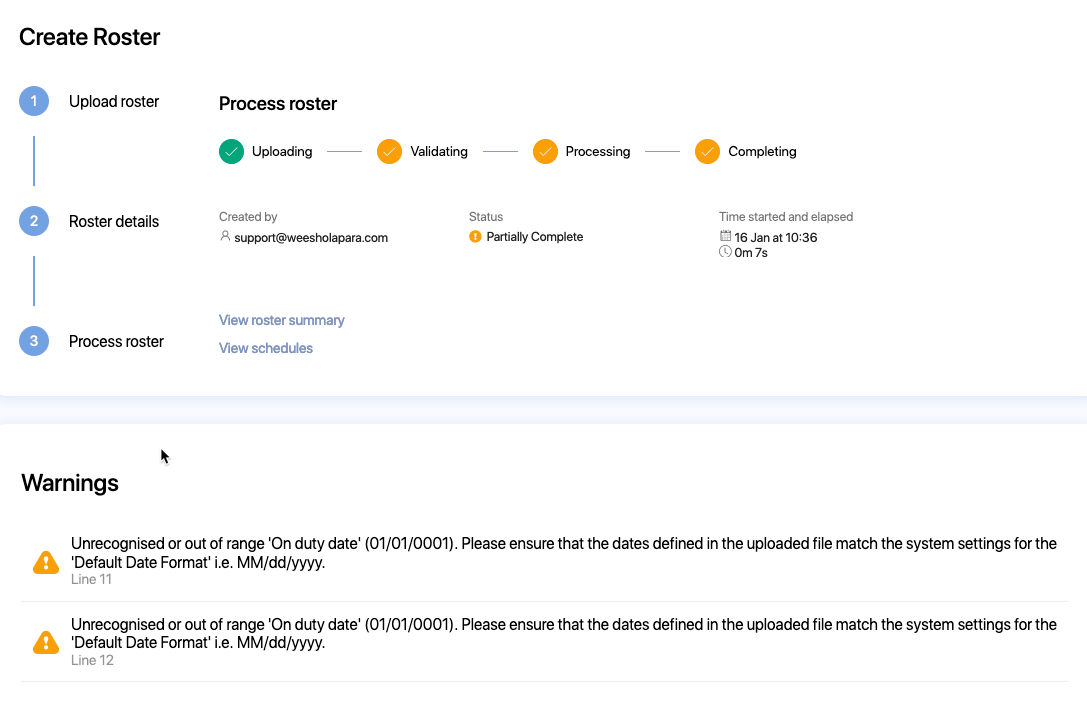
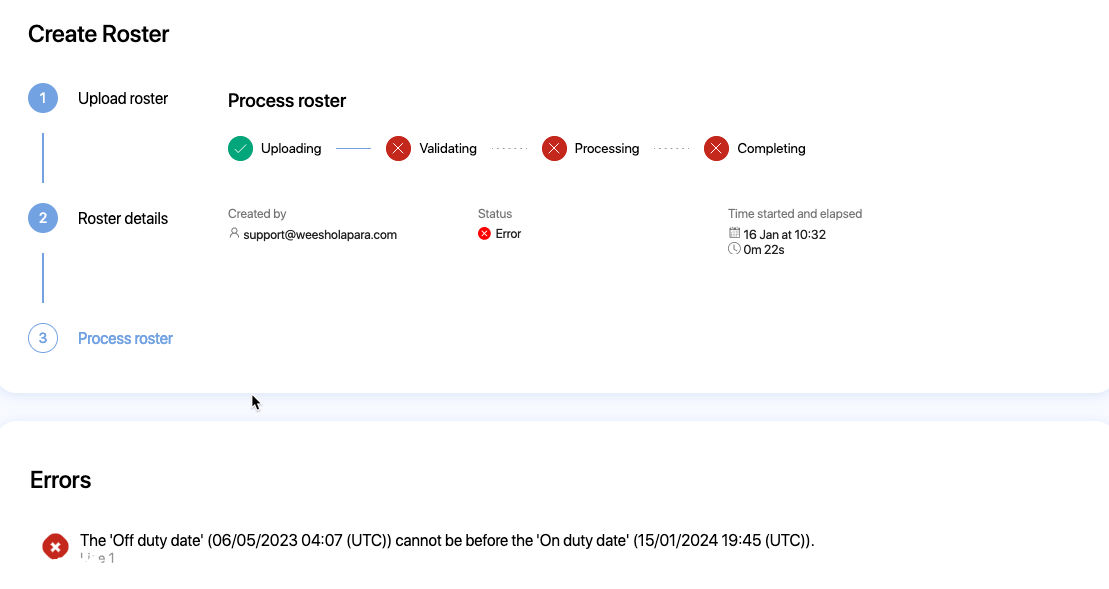
- Resolve the errors and warnings and upload again or view the schedules to fix the errors using the web UI.
- If any errors or warnings are found on the file, they will be listed at the bottom of the Process roster screen. You will also receive an email notification with the list of errors you need to resolve.
- After the processing is complete, a fly-out banner will appear on the top right of the screen. You will also receive an email notification to indicate successful completion. Click
- View roster summary to view roster summary
- View schedules to view the schedules and fatigue charts
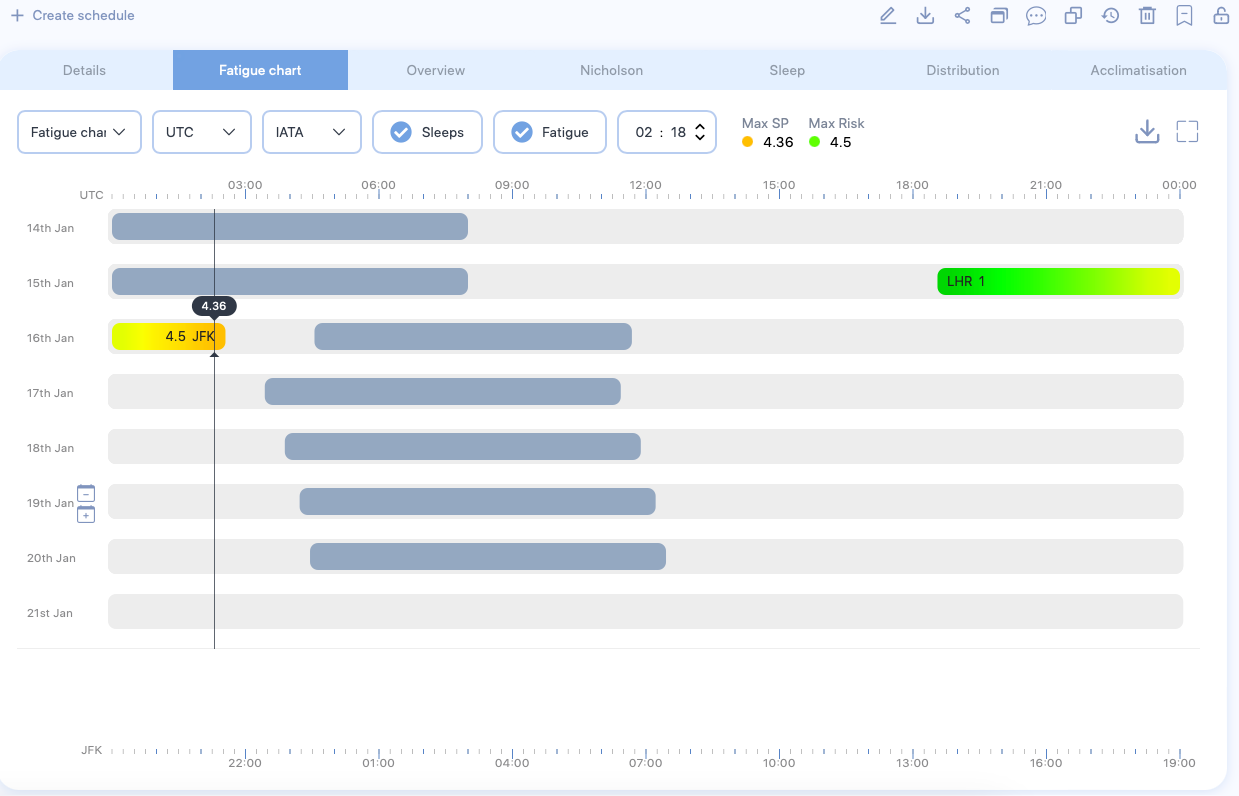
-
Navigate to the Rosters screen using the menu panel.

-
Click + Create roster
- Click Construct with duties and activities
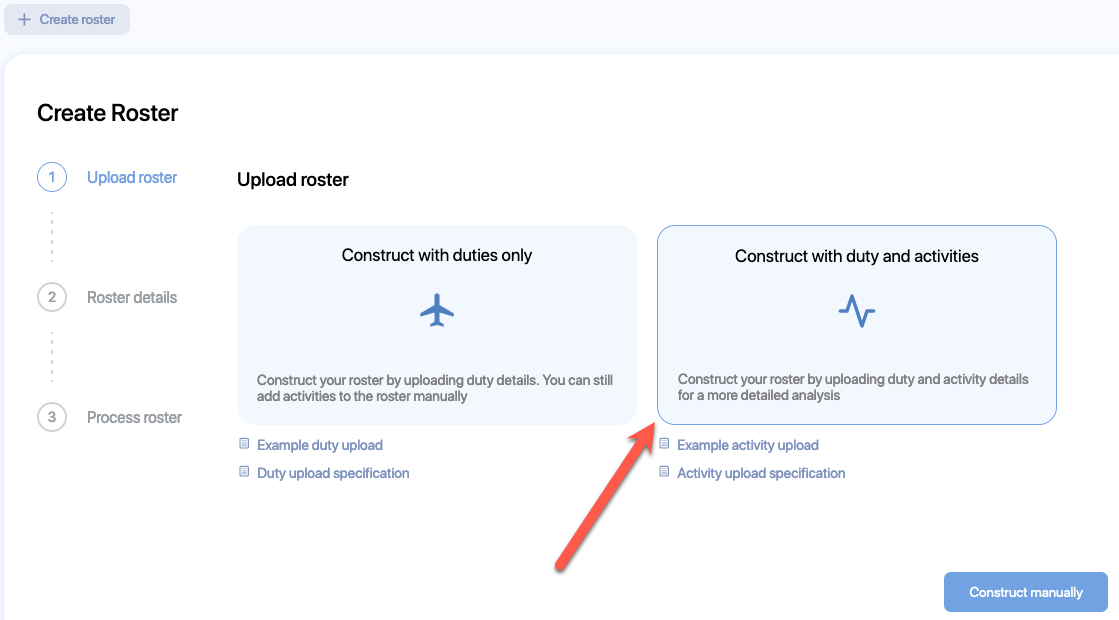
- The file explorer opens. Navigate to the location of the CSV or Microsoft Excel (.xlsx) file that has roster data with duties and select it.
- The Activity upload dialog appears. Click Ok to continue.
- The file explorer opens. Navigate to the location of the CSV or Microsoft Excel (.xlsx) file that has roster data with activites and select it.
- The Create Roster form will appear. Enter relevant values in the available fields. Refer to the Tables of properties section below for more information.
- Click Next
- The roster data will start processing.
- If any errors or warnings are found on the file, they will be listed at the bottom of the Process roster screen. You will also receive an email notification with the list of errors you need to resolve.
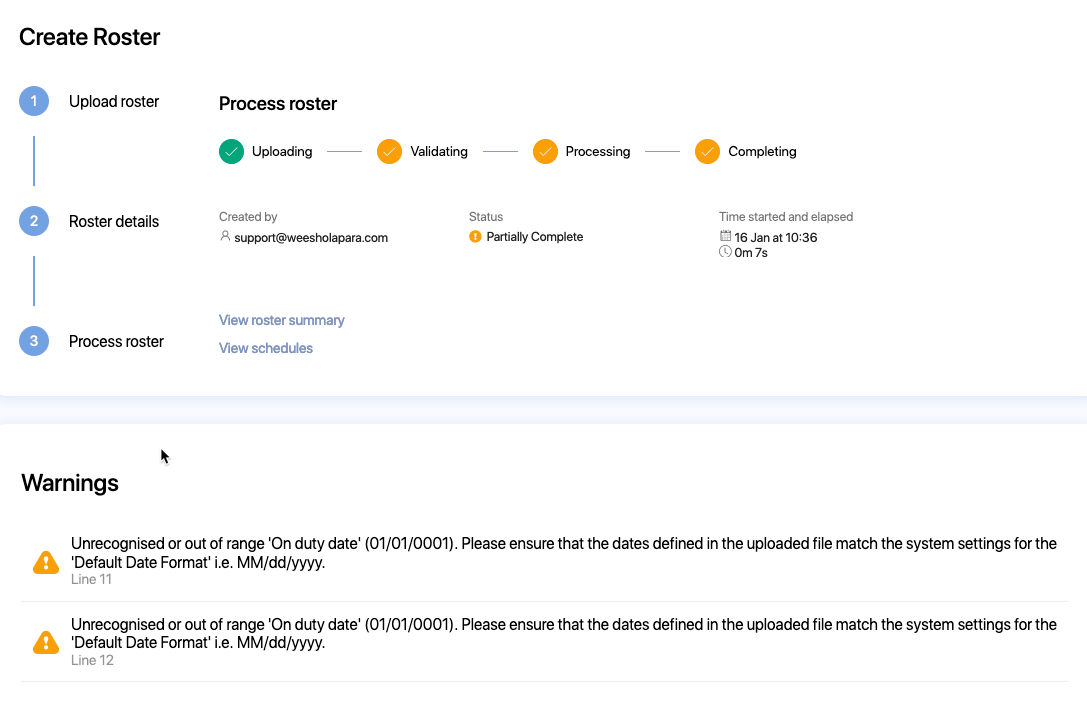
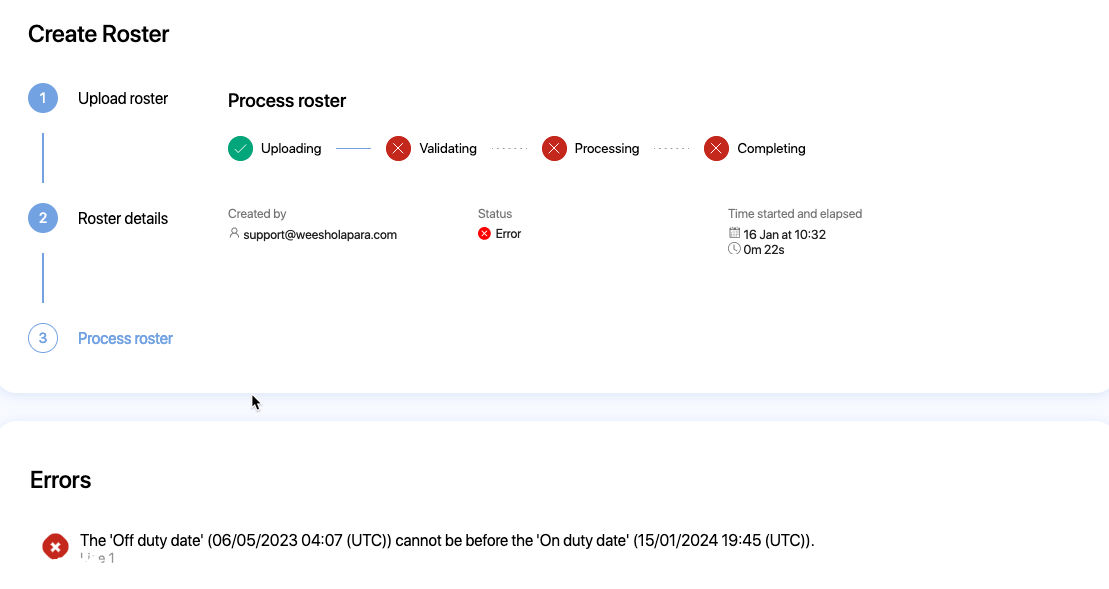
- Resolve the errors and warnings and upload again or view the schedules to fix the errors using the web UI.
- If any errors or warnings are found on the file, they will be listed at the bottom of the Process roster screen. You will also receive an email notification with the list of errors you need to resolve.
- After the processing is complete, a fly-out banner will appear on the top right of the screen. You will also receive an email notification to indicate successful completion. Click
- View roster summary to view roster summary
- View schedules to view the schedules and fatigue charts
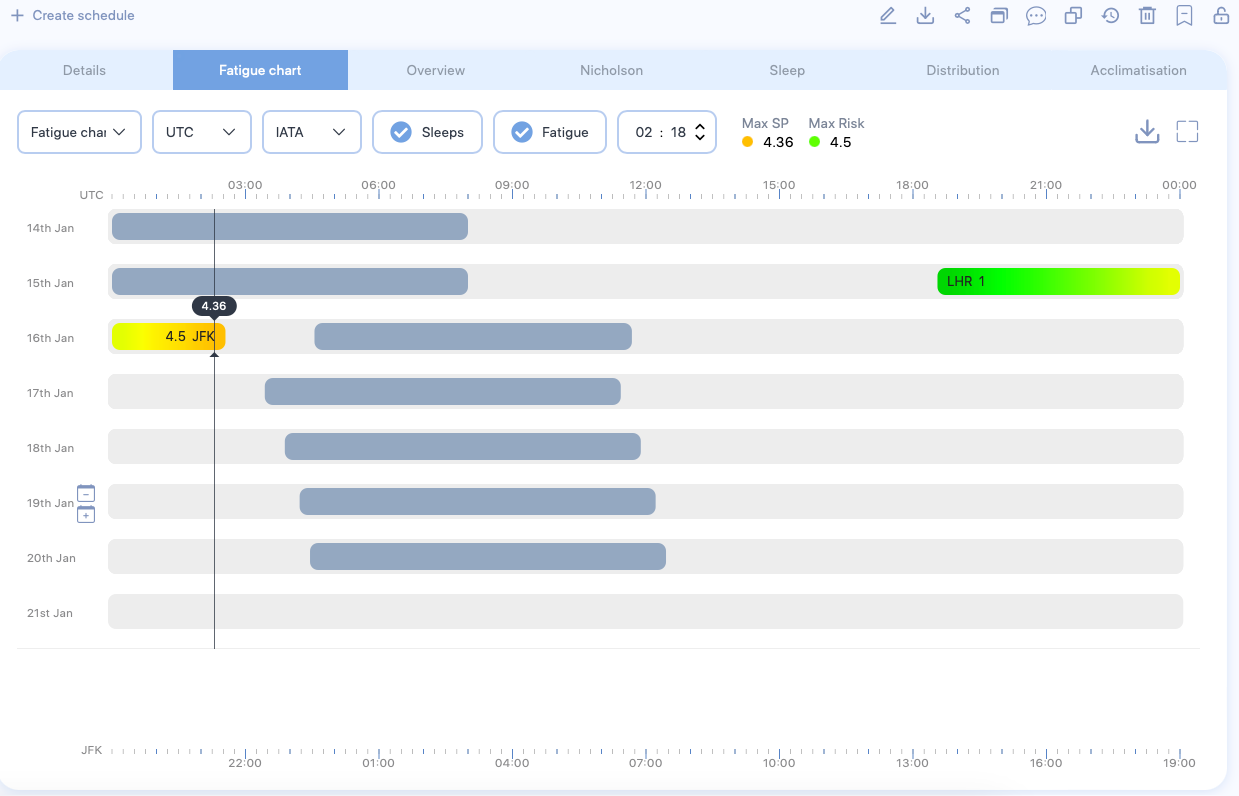
Tables of properties
Roster properties
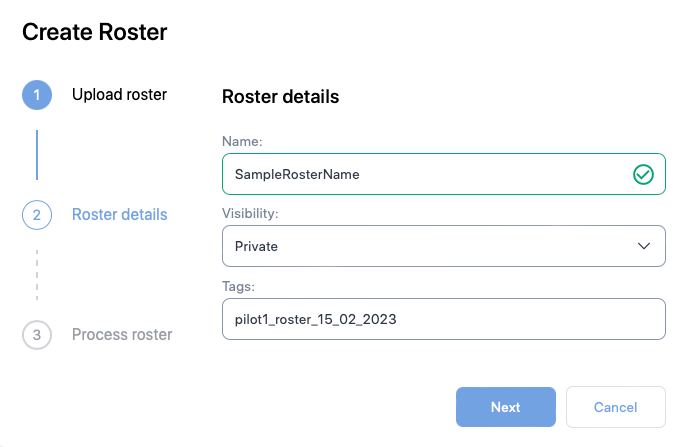
| Property (* required) |
Description |
|---|---|
| Name* | The name of the schedule. Usually the identifier of the pilot or the crew member e.g., employee number |
| Visibility | If other users should not be able to see the roster, choose Private else choose Public |
| Tags | The label attached to the Roster which can be used to group rosters together. |
Schedule properties
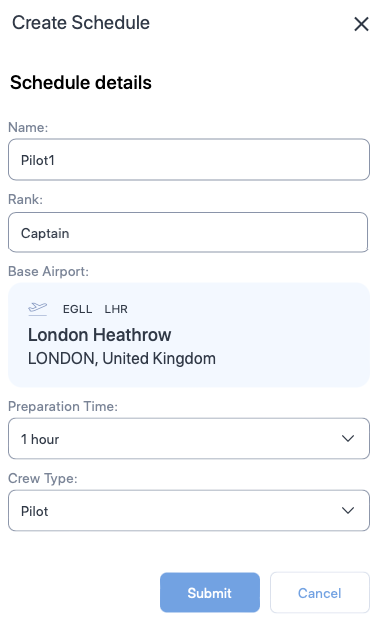
| Property (* required) |
Description |
|---|---|
| Name* | The name of the schedule. Usually the name of the pilot or the crew member. |
| Rank | A label for indicating the rank of the pilot or the crew member. |
| Base Airport* | The homebase airport of the pilot or the crew member. Click on the airport name to view a text box. Type ICAO, IATA, or FAA airport codes in the text box and choose the airport from the drop down. |
| Preparation time | The time required to prepare after waking from a main sleep. |
| Crew Type* | The type of personnel. Choose between Pilot or Cabin crew. |
Duty properties
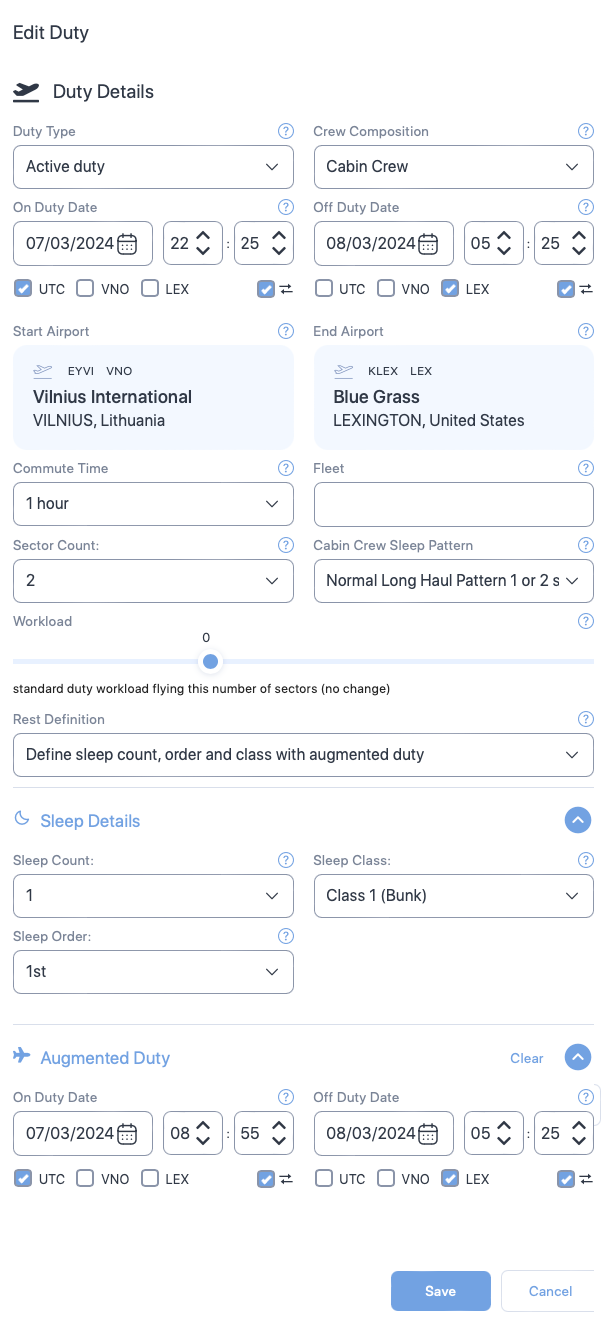
Cabin crew properties
Some of the properties shown below are exclusive to cabin crew i.e., the Create Duty form will not show some of the following properties for Pilots. Such properties will have the symbol - - next to the property name.
| Section | Property (* required) |
Description |
|---|---|---|
| General | Duty type* | Choose the type of duty from the dropdown. |
| Crew composition | Select the number of pilots in the flight from the dropdown or select 9 for cabin crew. | |
| On duty date and time* | The duty start date. Use the date time controls to set the date and time. | |
| Off duty date and time* | The duty end date. Use the date time controls to set the date and time. | |
| Time zone selector check boxes* | The time zone which the duty times are based on. Check the box that indicates the timezone. | |
| Time zone lock check boxes | Select this property if you want the web application to automatically convert your entered dates and times to match your time zone selection when swapping between UTC and local time zones. | |
| Start Airport* | The airport where the duty started. Default is the base airport. To change the airport, click on the airport name to view a text box. Then, type ICAO, IATA, or FAA airport codes and choose the airport from the drop down. | |
| End Airport* | The airport where the duty ended. Default is the base airport. To change the airport, click on the airport name to view a text box. Then, type ICAO, IATA, or FAA airport codes and choose the airport from the drop down. | |
| Commute Time | Select the time taken to commute to the duty. Default value is 1 hour. | |
| Fleet | A label you can use to indicate the aircraft being used. | |
| Sector Count | Select the number of flights in the duty. Default value is 1. | |
| Cabin Crew Sleep Pattern |
Select one of the following sleep patterns for the cabin crew.
See Cabin Crew Sleep Pattern to learn more. |
|
| Workload | Move the seeker bar horizontally to increase or decrease the workload in percentage increments (decrement) from the normal workload (workload=0) for the duty. Workload can be increased up to 100% of the normal workload (100= twice the normal workload level) or decreased by 50% of normal workload (-50 = half the normal workload) | |
| Rest Definition |
Select the method SAFE and CARE must use to calculate sleep periods. Depending on your selection additional properties will appear on this form.
|
|
| Sleep Details | Sleep Count |
The number of sleeps a cabin crew had during their duty. |
| Sleep Class |
The class where the cabin crew slept. Select:
|
|
| Sleep Order |
The rank, which the crew member slept in. | |
| Augmented Duty | On Duty Date Time |
The date and time the cabin crew started their augmented duty. See Partial Augmentation for more information on augmented duty. |
| Off Duty Date Time |
The date and time the cabin crew ended their augmented duty. See Partial Augmentation for more information on augmented duty. | |
| Time zone selector check boxes |
Select the time zones for the sleep start and end date times. You will see a separate set of time zone selector check boxes below Sleep Start Date Time and Sleep End Date Time. Selecting time zone for Sleep Start Date Time or Sleep End Date Time doesn't automatically select the time zone for corresponding Sleep End Date Time or Sleep Start Date Time.
|
|
| Time zone lock check boxes |
Select this property if you want the web application to automatically convert your entered dates and times to match your time zone selection when swapping between UTC and local time zones. | |
| Rest Period | Sleep Class |
The place where the cabin crew slept. |
| First rest start date time |
The date and time the cabin crew started their first rest. See In-duty rest for more information on rest period. | |
| First rest end date time |
The date and time the cabin crew ended their first rest. See In-duty rest for more information on rest period. | |
| Time zone selector check boxes |
Select the time zones for the duty start and end date times. You will see a separate set of time zone selector check boxes below On Duty Date Time and Off Duty Date Time. Selecting time zone for Sleep Start Date Time or Sleep End Date Time doesn't automatically select the time zone for corresponding Sleep End Date Time or Sleep Start Date Time.
|
|
| Time zone lock check boxes |
Select this property if you want the web application to automatically convert your entered dates and times to match your time zone selection when swapping between UTC and local time zones. | |
| Add second rest |
Click on this link if you want to add second rest date and times. A click on this link will produce additional properties for second rest. These properties and their selections are very similar to the first rest. See above for details. |
Activity properties
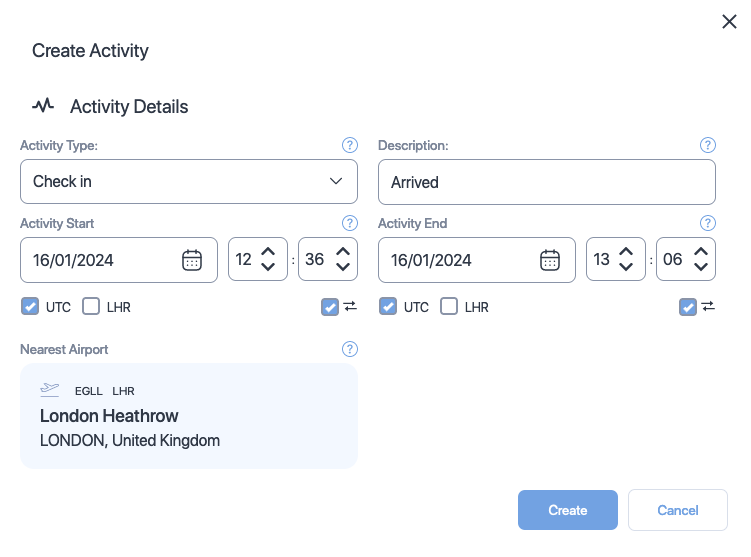
| Property (* required) |
Description |
|---|---|
| Activity type* | Choose the type of activity from the dropdown. Click here to see the available types. |
| Description | Add a short description about or comment on the activity. |
| Activity start date and time* | The activity start date. Use the date time controls to set the date and time. |
| Activity end date and time* | The activity end date. Use the date time controls to set the date and time. |
| Time zone selector check boxes* | The time zone which the activity times are based on. Check the box that indicates the timezone. |
| Time zone lock check boxes | Select this property if you want the web application to automatically convert your entered dates and times to match your time zone selection when swapping between UTC and local time zones. |
| Nearest airport* | The airport that is nearest to this activity. You can not change this property. The nearest airport for any activity is the departure airport of the duty it belongs to. |
Duty file specification
The table below shows a list of columns you can include in the CSV or Microsoft Excel file. The columns must be in the same order as listed below.
You can omit the column titles. In such case, the order in which the column titles are listed below will be assumed. You can send multiple rows at a time.
Date format
We have set the date format to DD/MM/YYYY below. This can be changed to MM/DD/YYYY from the Settings page.
| ColumnName (+ required) |
Format | Description |
|---|---|---|
| Reference+ | Text | A free-text property usually used to indicate a pilot. Use pilot's name or ID. |
| OnDutyDate+ | Date (DD/MM/YYYY) | The duty start date. |
| OnDutyTime+ | Time (hh:mm) | The duty start time. |
| StartAirport+ | Text | The airport at which the duty started. Send ICAO, IATA, or FAA airport codes or a combination of these codes. |
| OffDutyDate+ | Date (DD/MM/YYYY) | The duty end date. |
| OffDutyTime+ | Time (hh:mm) | The duty end time. |
| EndAirport+ | Text | The airport at which the duty ended. Send ICAO, IATA, or FAA airport codes or a combination of these codes. |
| Sectors | Number | The number of flights in duty. Default value is 1. |
| CrewComposition | Number | Send
|
| SleepCount | Number (0-2) | The number of sleeps the pilot or the crew member slept on duty. |
| SleepOrder | Number (1-3) | The rank, which the pilot or the crew member slept in. Send
|
| SleepClass | Number (1-5) | Send
|
| HomeBase+ | Text | Send ICAO, IATA, or FAA airport codes or a combination of these codes. Default value is Start airport code. |
| TimeReference+ | Number (0-2) | The reference time zone. Send
|
| OnPartialAugmentDate | Date (DD/MM/YYYY) | The time at which the pilot or the crew member started their partial augmentation. |
| OnPartialAugmentTime | Time (hh:mm) | The time at which the pilot or the crew member started their partial augmentation. |
| OffPartialAugmentDate | Date (DD/MM/YYYY) | The date on which the pilot or the crew member ended their partial augmentation. |
| OffPartialAugmentTime | Time (hh:mm) | The time at which the pilot or the crew member ended their partial augmentation. |
| FirstRestStartDate | Date (DD/MM/YYYY) | The date on which the pilot or the crew member started their first rest. |
| FirstRestStartTime | Time (hh:mm) | The time at which the pilot or the crew member started their first rest. |
| FirstRestEndDate | Date (DD/MM/YYYY) | The date on which the pilot or the crew member ended their first rest. |
| FirstRestEndTime | Time (hh:mm) | The time at which the pilot or the crew member ended their first rest. |
| SecondRestStartDate | Date (DD/MM/YYYY) | The date on which the pilot or the crew member started their second rest. |
| SecondRestStartTime | Time (hh:mm) | The time at which the pilot or the crew member started their second rest. |
| SecondRestEndDate | Date (DD/MM/YYYY) | The date on which the pilot or the crew member ended their second rest. |
| SecondRestEndTime | Time (hh:mm) | The time at which the pilot or the crew member ended their second rest. |
| SplitShift | Number (0-1) | Indicates whether the pilot or crew member had rested in between flight. Send
|
| DutyType | Number (1-3) | The type of duty. Send
|
| Fleet | Text | A free-text property used to indicate fleet message. |
| Rank | Text | A free-text property used to indicate a pilot's rank. |
| Workload | Number | When the sector count is 0, send
|
| CrewPrepTime | Number | The time taken for crew to prepare. Value indicates minutes. Default value is 60 minutes. |
| DutyCommuteTime | Number | The time taken to commute to the duty. Value indicates minutes. Default value is 60 minutes. |
| CabinCrewSleepPattern | Number (0-3) | Send
Default value is 0. See Cabin Crew Sleep Pattern to learn more. |
Activity file specification
The table below shows a list of columns you can include in the CSV or Microsoft Excel file. The columns must be in the same order as listed below.
You can omit the column titles. In such case, the order in which the column titles are listed below will be assumed.
Matching date times
Start and end times for activites should be within the start and end times for the duty.
| ColumnName (+ required) |
Format | Description |
|---|---|---|
| Reference+ | Text | A free-text field usually used to indicate a Activity. Use pilot's name or ID. Ensure that the name of the pilot matches the names in the duty file. |
| ActivityStartDate+ | Date (DD/MM/YYYY) | The activity start date. |
| ActivityStartTime+ | Time (hh:mm) | The activity start time. |
| ActivityEndDate+ | Date (DD/MM/YYYY) | The activity end date. |
| ActivityEndTime+ | Time (hh:mm) | The activity end time. |
| ActivityType+ | Text | Send one of the following
|
| Description+ | Text | A free text field to explain the activity. |
| TimeReference+ | Number (0-2) | Send
|
| StartAirport+ | Time (hh:mm) | The airport at which the activity started. Send ICAO, IATA, or FAA airport codes or a combination of these codes. |
| EndAirport+ | Text | The airport at which the activity ended. Send ICAO, IATA, or FAA airport codes or a combination of these codes. |
| Homebase+ | Text | The pilot's or the crew member's home airport. Send ICAO, IATA, or FAA airport codes or a combination of these codes. Default value is Start airport code. |